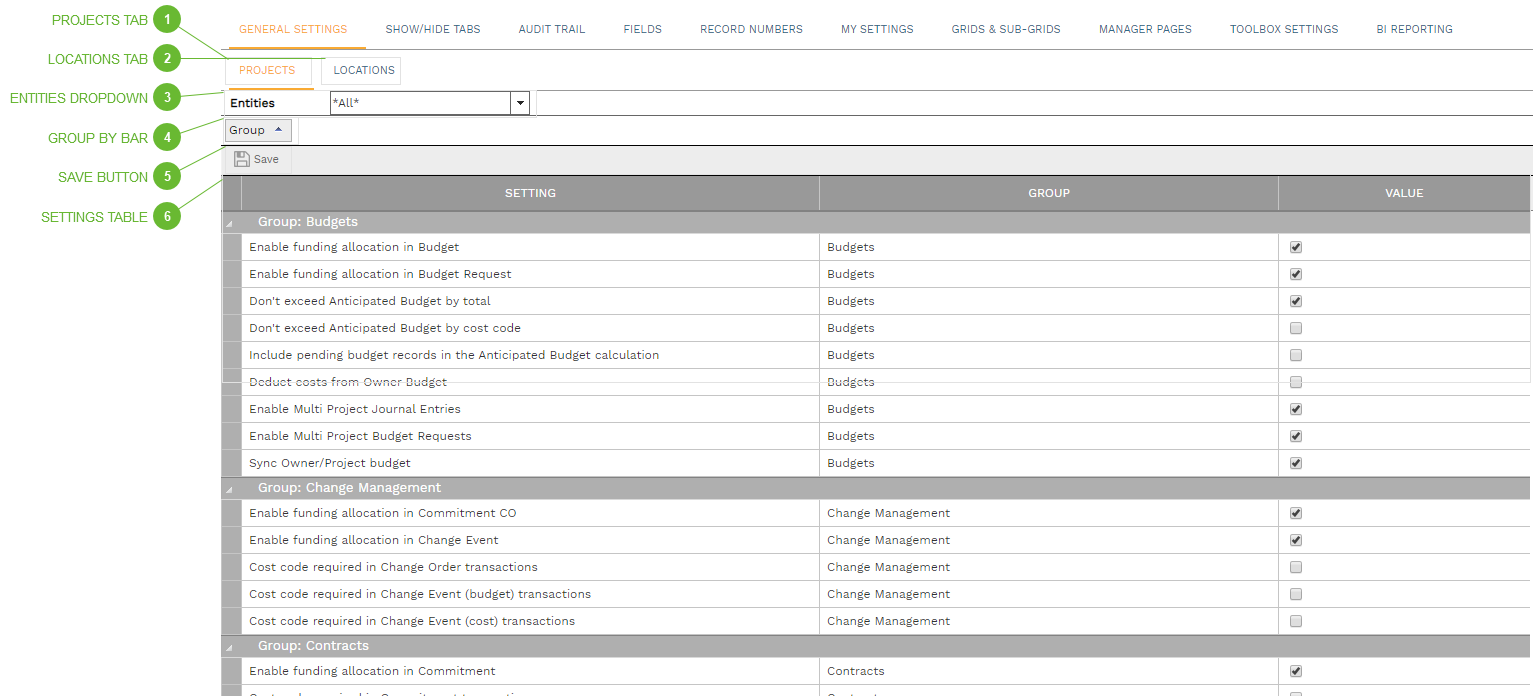|
Setting
|
Notes
|
Group: Budgets
|
|
|
Enable funding allocation in Budget
|
If checked, the Funding field in Budgets is editable.
|
|
Enable Funding Allocation in Budget Request
|
If checked, the Funding field in Budget Requests is editable.
|
|
Don't exceed Anticipated Budget by total
|
If checked, records cannot be approved if costs would be greater than the approved project budget.
|
|
Don't exceed Anticipated Budget by cost code
|
If checked, records cannot be approved if costs for any cost code would be greater than the approved project budget for that cost code.
|
|
Include pending budget records in the Anticipated Cost calculation
|
If checked, records that are still eligible to be, but have not yet been, approved, are included when calculating the total project budget and the budget by cost code.
|
|
Deduct costs from Owner Budget
|
If checked, committing Cost Management records will automatically create an offsetting transaction posted to the Owner Budget Worksheet Column in the Cost Ledger for that project and cost code. This will allow users to track an uncommitted balance against Owner Budget values in Cost Worksheets.
|
|
Enable Multi Project Journal Entries
|
If unchecked, users are required to select a project in the header of Journal Entries, and every line in the details table applies to that project. If checked, users have the option to select "All" in the header and specify a project on each line in the details table.
|
|
Enable Multi Project Budget Requests
|
If unchecked, users are required to select a project in the header of Budget Requests, and every line in the details table applies to that project. If checked, users have the option to select "All" in the header and specify a project on each line in the details table.
|
|
Sync Owner/Project budget
|
If checked, edits to the Project Budget field are automatically mirrored in the Owner Budget field. (Edits to Owner Budget are never mirrored in Project Budget.)
|
Group: Change Management
|
|
|
Enable funding allocation in Commitment CO
|
If checked, the Funding field in Commitment COs is editable.
|
|
Enable funding allocation in Change Event
|
If checked, the Funding field in Change Events is editable.
|
|
Cost code required in Change Order transactions
|
If checked, lines in Contract and Commitment Change Orders cannot be saved until a cost code is selected.
|
|
Cost code required in Change Event (budget) transactions
|
If checked, lines in the budget table of Change Events cannot be saved until a cost code is selected.
|
|
Cost code required in Change Event (cost) transactions
|
If checked, lines in the cost table of Change Events cannot be saved until a cost code is selected.
|
Group: Contracts
|
|
|
Enable funding allocation in Commitment
|
If checked, the Funding field in Commitments is editable.
|
|
Cost code required in Commitment transactions
|
If checked, lines in Commitments cannot be saved until a cost code is selected.
|
|
Default Commitment Line Description and Cost Code
|
If checked, the Commitment line description and cost code are copied into Change Event and Change Order lines, after a Commitment line is selected.
|
|
Enable revised units in Contracts
|
If checked, users can apply change orders to specific Contract lines.
|
|
Enable revised units in Commitments
|
If checked, users can apply change orders to specific Commitment lines.
|
Group: Funding
|
|
|
Don't exceed Funding
|
If checked, users cannot apply funding in excess of the approved amount.
|
|
Don't exceed Funding Authorizations
|
If checked, users cannot apply funding in excess of the approved authorization amount.
|
|
Include pending funding records
|
If checked, records that are eligible to be, but have not yet been, approved, are included when calculating the approved funding amount.
|
|
Include pending funding authorizations records
|
If checked, records that are eligible to be, but have not yet been, approved, are included when calculating the approved authorization amount.
|
Group: Invoices
|
|
|
Enable funding allocation in Progress Invoices
|
If checked, the Funding field in Progress Invoices is editable.
|
|
Enable funding allocation in Miscellaneous Invoices
|
If checked, the Funding field in Miscellaneous Invoices is editable.
|
|
Show unit cost average in Requisition subtotals
|
If checked, a value for the average of the Unit Price field is shown in the subtotal line of the details table in Requisitions.
|
|
Show unit cost average in Progress Invoice subtotals
|
If checked, a value for the average of the Unit Cost field is shown in the subtotal line of the details table in Progress Invoices.
|
|
Allow editing previous Progress Invoices
|
If checked, and if concurrent invoicing is checked (see next setting), users are allowed to edit any pending invoice in the sequence. It is recommended that this setting remain unchecked.
|
|
Allow concurrent invoicing in Progress Invoices
|
If checked, users are allowed to have more than one pending Progress Invoice per Commitment at a given moment. It is recommended that this setting remain unchecked.
|
|
Allow editing previous Requisitions
|
If checked, and if concurrent invoicing is checked (see next setting), users are allowed to edit any pending invoice in the sequence. It is recommended that this setting remain unchecked.
|
|
Allow concurrent invoicing in Requisitions
|
If checked, users are allowed to have more than one pending Requisition per Contract at a given moment. It is recommended that this setting remain unchecked.
|
|
Cost Code required in Miscellaneous Invoice transactions
|
If checked, lines in Miscellaneous Invoices cannot be saved until a cost code is selected.
|
Group: Portfolio
|
|
|
Allow users to ONLY select Companies associated with the Project
|
If checked, Company and Contact dropdown lists are limited to only those linked to the selected project. See Projects. |
Group: Procurement
|
|
|
Can change settings by bid
|
Procurement records contain a number of settings in their header. If this setting is checked, those settings may be edited in each record. If not, they are locked at the default settings, as chosen in the next several settings.
|
|
Sealed bid
|
If checked, all Procurement records at the selected level are sealed. Once Online Bids have been issued, users cannot access the Procurement until the Bids Due date and time have passed.
|
|
Lock Online Bids after Bids Due
|
If checked, after the Bids Due date and time have passed, bidders can no longer edit their Online Bids.
|
|
Include Days Column in Online Bids
|
If checked, a Days field is shown in every Bid Item line.
|
|
Include MWDBE % Column in Online Bids
|
If checked, a MWDBE % field is shown in every Bid Item line.
|
|
Include Manufacturer Columns in Online Bids
|
If checked, Manufacturer and Mfr. # fields are shown in every Bid Item line.
|
|
Show Bid Due Countdown Clock
|
If checked, a count down clock, displaying the elapsed time until the Bids Due date and time, is shown in the header of the Procurement record and Online Bids.
|
|
Include Bid Item UDFs in Online Bids
|
If checked, user defined fields in Bid Item lines show in both the Procurement record and Online Bids. If unchecked, they only show in the Procurement record.
|
|
Require Acknowledgements
|
If checked, bidders cannot submit an Online Bid until every Acknowledge checkbox on the Submission tab has been checked.
|
|
Lock Quantity in Online Bids
|
If checked, bidders cannot edit the Quantity field in each Bid Item line.
|
|
Require Non-Disclosure Agreement
|
If checked, bidders cannot open an Online Bid until they have seen and agreed to the non-disclosure agreement.
|
Group: Scheduling
|
|
|
Hide Completed Tasks in Lists
|
If checked, the Task Field dropdown list does not include completed tasks. |
|
Group Tasks List By
|
The Task Field dropdown list is grouped by the selection here. |
Group: Timesheet
|
|
|
Fill Timesheet Description From Cost Code
|
If checked, when using the Add Cost Codes button to add lines to a Timesheet, the description of the cost code is copied into the Description field of the Timesheet line.
|